YouTube chapters allow creators to segment their videos into different sections, making it easier for viewers to find specific content and take notes. Students and learners can use YouTube chapters to take structured notes on educational videos. For instance, a history lecture video can be segmented into different chapters, each covering a different period, event or topic. By taking notes under each chapter, students can easily revisit and revise specific parts of the lecture later.
Using YouTube chapters allows for making more structured and accessible notes. In this article, we will show you how to add YouTube chapters to your Notion notes using Snipo, a note-taking extension that seamlessly integrates with both YouTube and Notion.
Step 1: Install the Snipo extension
The first step is to install the Snipo extension for your preferred browser. Snipo is available for Chrome, Firefox, Edge, and Brave. Once you have installed the extension, sign up for a Snipo using Notion account.
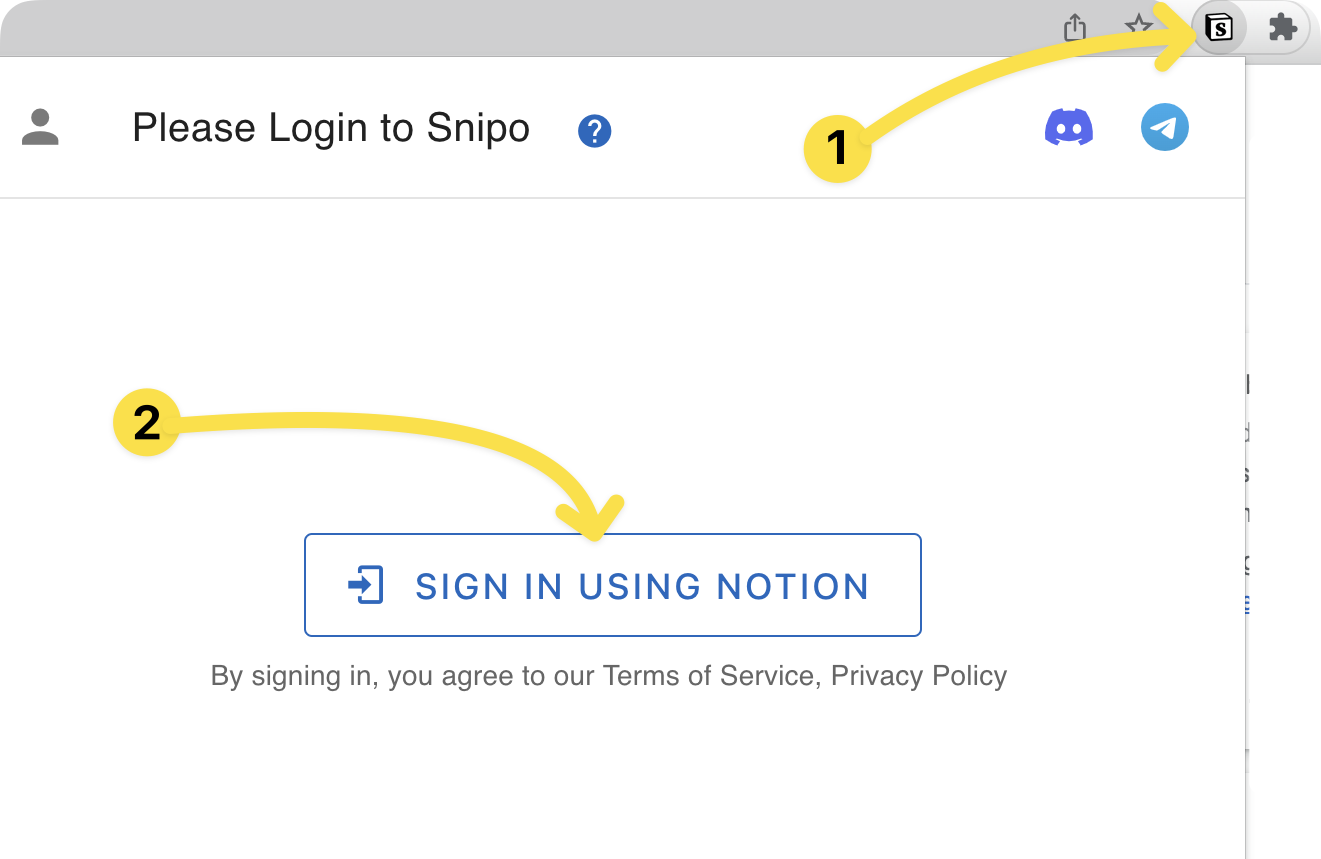
Step 2: Find the video on YouTube
The next step is to find the video on YouTube that you want to sync with Notion. Once you find the video, play it and click 'Make notes' under the video. This will open a Notion window where you can find chapters to the video.
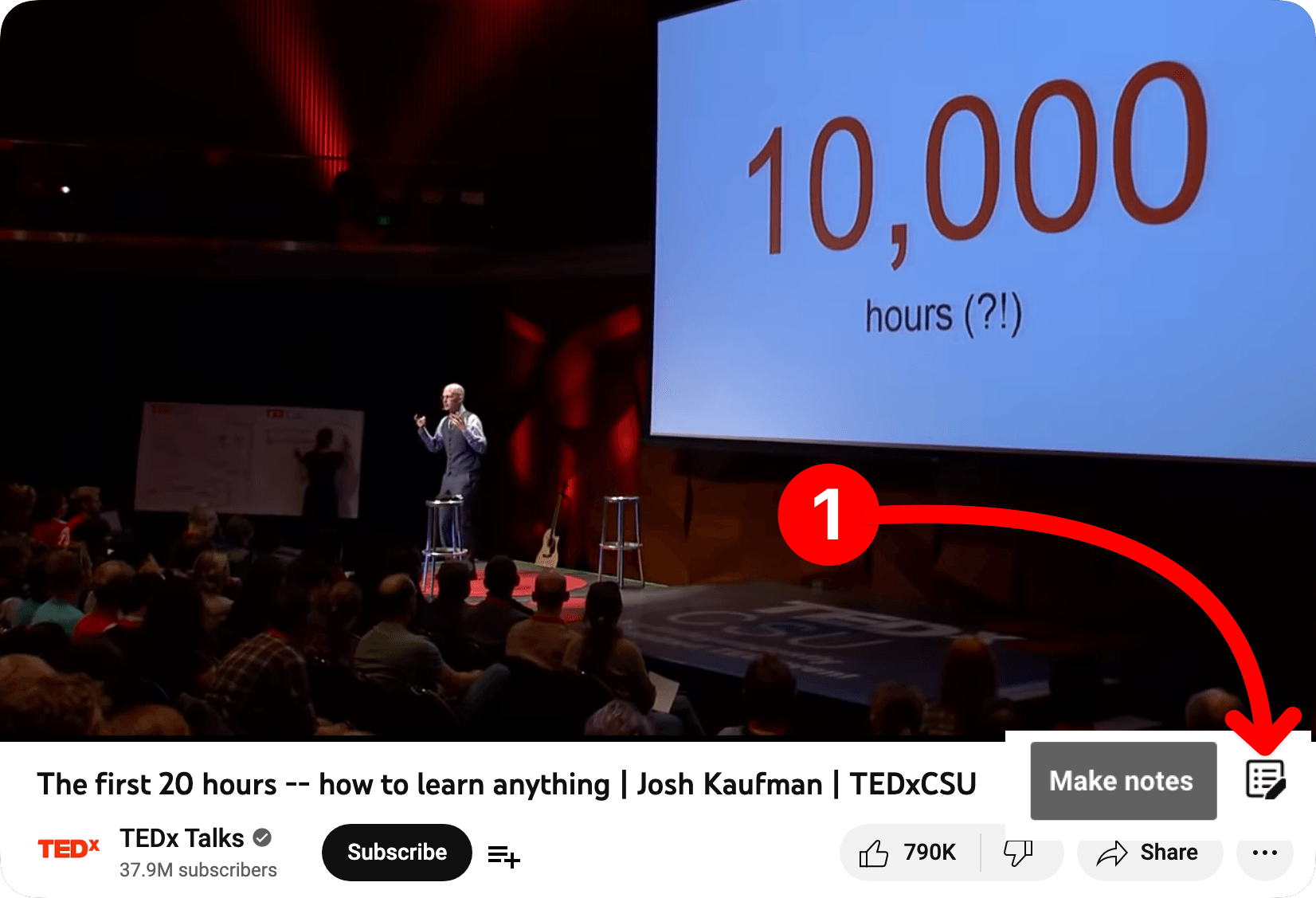
Step 3: Check your chapters in Notion
By syncing chapters to Notion, you can make it easier for your note taking and find the content they are looking for.
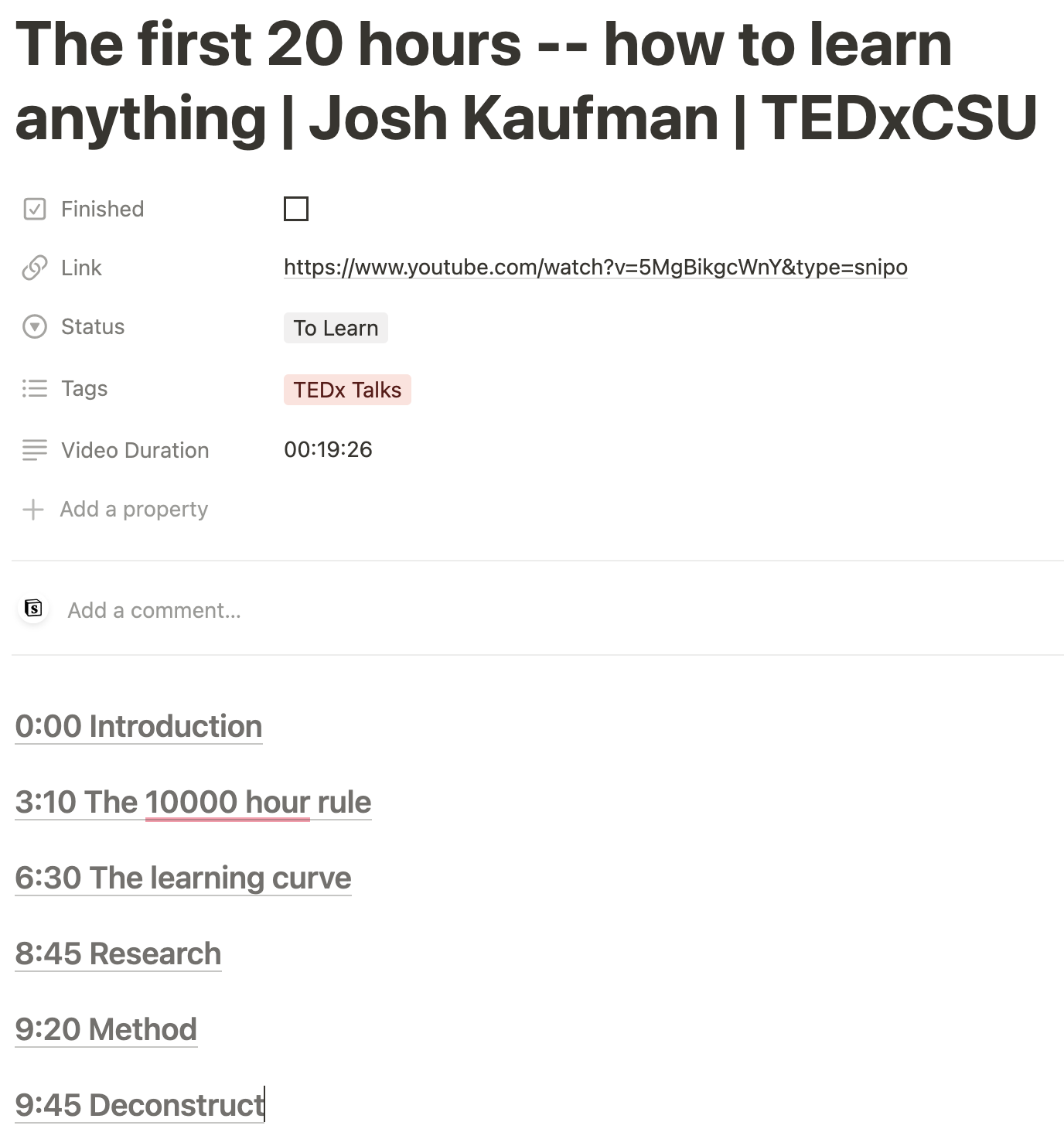
In conclusion, adding YouTube chapters to Notion can help you organize your notes and make it more accessible. Follow the steps outlined in this article to sync YouTube video chapters to your Notion page.